What You Need
- One of the following boards:
- Arduino Uno
- Arduino Nano
- Pre-programmed Arduino Uno from the RetroSpy store
- USB cable to connect the Teensy to your computer
- A RetroSpy CDTV cable. Do one of the following:
- Make you own using the instructions under Wiring – No Soldering Required
- S-Video cable
- 4-Pin Mini-DIN Pass-through Breakout Board
- Wires connect to the breakout board, like these
- Make you own using the instructions under Wiring – Soldering Required
- S-Video cable
- Wires to solder into the controller extension cable to go to the Arduino, like these
- Wire cutters/strippers
- Soldering iron and solder
- Electrical tape and/or heat shrink tubing
- Digital multimeter or a cheap continuity tester
- Make you own using the instructions under Wiring – No Soldering Required
Software
- The latest Arduino software
- Firmware for the Arduino
- Paul Stoffregen’s TimerOne library, found here
- PC software to connect to the Arduino and display the controller
#2 and #4 above are included in the release package of RetroSpy. The firmware is located in the firmware folder and is called firmware.ino. Just run RetroSpy.exe to launch the display software.
Instructions
Wiring – No Soldering Required
It is possible to solder jumper wires onto each wire of the extension cable like some other platforms, but since the we are dealing with a standard port type, we can build a cable with no soldering required. NOTE: Most of the time the direction of the breakout board doesn’t matter, just plug the controller into one end and the extension cable into the other.
- Take the extension cable, wires and Breakout Board you have acquired and put them together in this configuration:

Wiring – Soldering Required
This is the most time consuming piece, especially if you have never done any wiring/soldering before.
- First you will need to cut your controller extension cable so you can splice into the wires (consider which spot in the extension cable to cut, game system side, controller side, middle)

- Use your exacto knife or box cutters to very carefully cut away and peel back the plastic covering on both halves, about 2-3 inches should be good enough.
- Use wire strippers to strip back about 1/2 an inch of the plastic covering on each wire. In my case I had to carefully use my exacto knife because the wires were too small for the stripper, I rotated the wire against the blade until I could pull the plastic off the end.
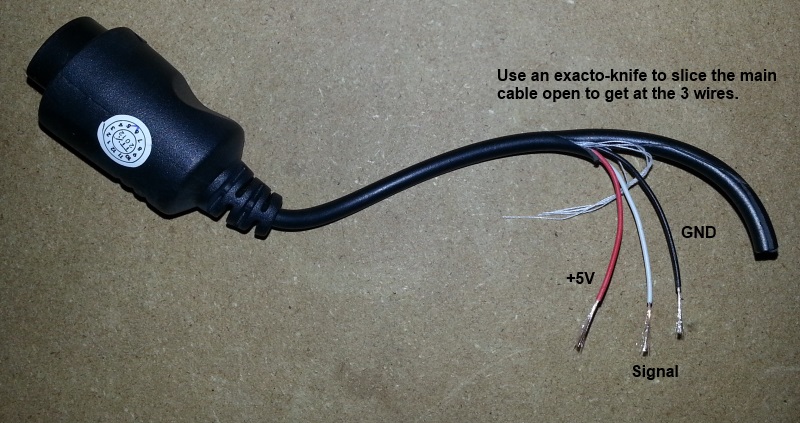
- Next you will need to use a digital multimeter or continuity tester to figure out which pin on your controller plugin goes to which wire in the extension cable, make sure to write down your findings. Do NOT trust the color of the wires, the colors will vary from cable to cable.
- For the CDTV you need to splice pins 1 and 3 based on this pinout.
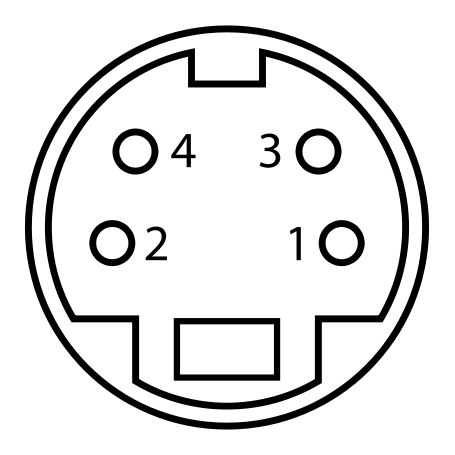
- Figure out the length you need between your controller extension cable/Arduino and cut and strip a wire for each wire you are going to splice into.
- Solder each wire back together with your spliced wires, here’s what mine looked like when finished I soldered them this way (instead of end-to-end) because this will provide more strain relief against the small controller extension wires possibly breaking with use.

- After soldering everything back together, test out your extension cable with your game system to see that it still works before proceeding.
- Use electrical tape to tape up each wire separately.

- Again use electrical tape to tape all the wires back together, make sure to tape all the way back up to where the extension cable covering starts.
Hooking it up
- Download and install the latest release of RetroSpy.
- Install the latest Arduino software, download the Windows Installer option. If you are not programming your own board you can skip this step.
- Hook up the RetroSpy cable to your Arduino according to this pinout.
CDTV Pin Arduino Digital Pin 1 GND 2 Not Connected 3 1 4 Not Connected - Plug the controller into the RetroSpy cable.
- Plug the RetroSpy cable into the CDTV.
- Plug the USB cable into the Arduino.
- Plug the other end of the USB cable into the display PC.
Software Setup
Once the wiring is done and everything is hooked up to your game system and computer, now for the easy part.
- Make sure the the USB cable between your Arduino and PC is connected and if you are not going to program your own board you can now skip to Step 10.
- Open the Arduino software that you installed above.
- You should see “Arduino on COMX” at the bottom right corner if everything is working. If not, you may need to restart and/or replug the USB connector.
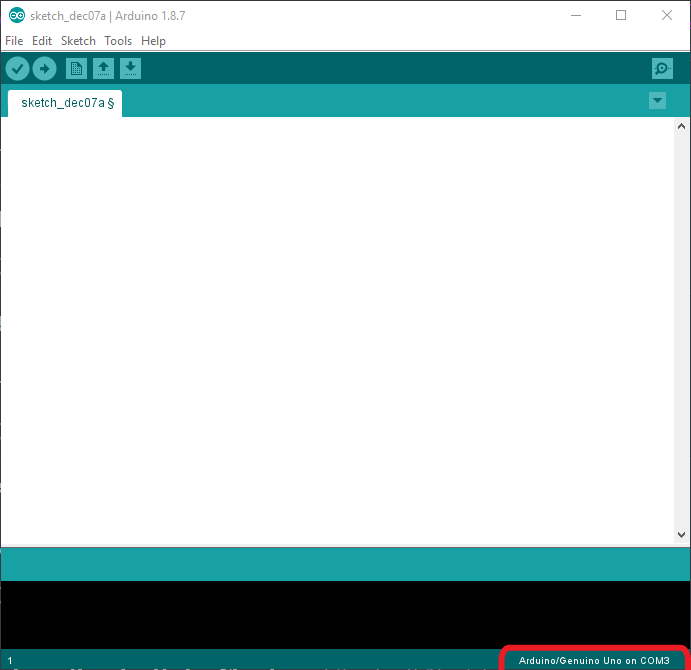
- Install Paul Stoffregen’s TimerOne library from here.
- Open common.h in the RetroSpy installation directory (by default this is
C:\Program Files (x86)\RetroSpy\firmware) with any available text editor and uncomment the line//#define TP_TIMERONEto enable the use of the library in the RetroSpy firmware. - In the Arduino software select File->Open from the menubar and open the
firmware.inofile from the firmware folder of the installed RetroSpy release (by default this isC:\Program Files (x86)\RetroSpy\firmware). - Now uncomment the option for
MODE_CDTV_WIRED. Note thatMODE_SNESis uncommented in this image.
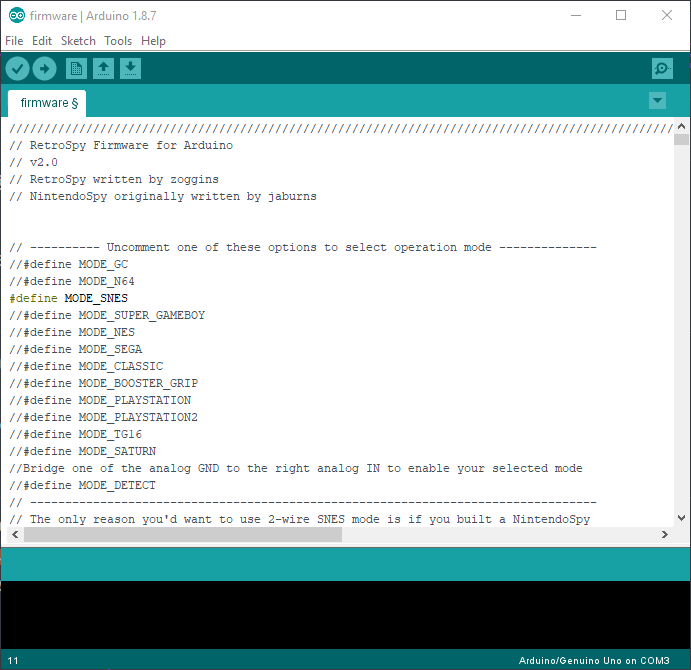
- Hit the upload button (right pointing arrow) located just under the ‘Edit’ menu, this will upload and run the software on the Arduino. It should look like the following image. Once successfully uploaded, you won’t have to upload software again to the Arduino again unless you want to change controller modes.
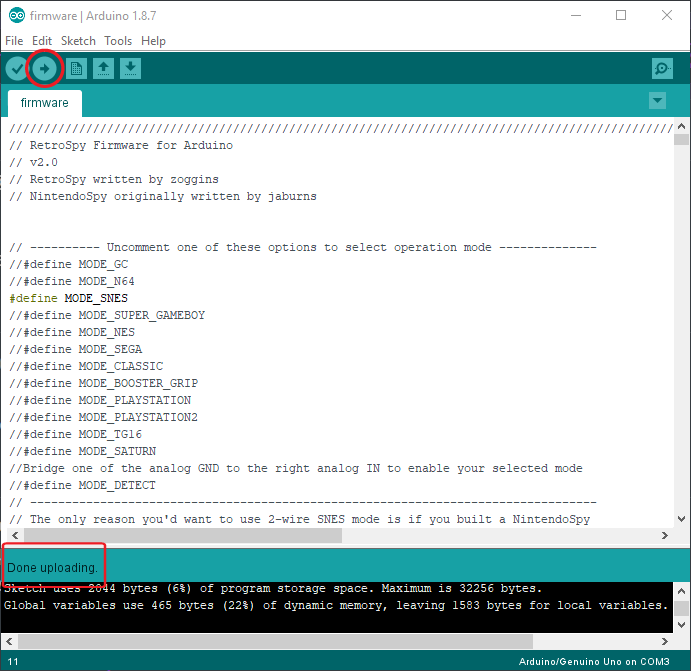
- Power on the console.
- Run
RetroSpy.exe. - The selection here should be pretty straightforward, select the ‘COMX’ port that the Arduino is on, select the controller you are using, select a skin, and hit ‘Go’. If everything is hooked up correctly you should see your controller and inputs displaying.

Recent Comments